Create New Email and Customize the Signature in Webmail:
Steps to create New Email:
Steps to create signature:
Steps to create New Email:
- Log in to your cPanel => Mail section => Email Accounts.
- Navigate to the +Create button:
- Enter the Username for the mail(@yourdomain .com will added automatically). It is possible either to set the password right away or provide an alternate email (the system will send an email with a password configuration link).
- Click on +Create once all is set.
- To log in webmail, click on Check Email next to the email account in question:
- Feel free to choose any access webmail.
- Log in to Webmail.
- Select Roundcube if not already your default webmail.
- Click on "Settings" at the top right side of the page.
- On the Settings page, click on the "Identities" Tab.
- Double click on the email address that you want to create a signature for.
- Complete the form including the Signature Box.
- Select Save.
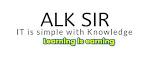

Your suggestions / query encourages more to share things like this. Feel free to comment in below box.
What ever you think about it...