6.1 Fundamental concept
6.1.1
Introduction to operating system
Definition
of operating system: - An organized collection of programs that controls the
overall operation of the computer system is called operating system,
ð Operating
system plays a role of interface between the user and computer hardware.
ð Examples
of operating systems are: MS-DOS, Windows XP, Windows 7, Windows Vista, Linux,
Mac OS, and UNIX etc.
ð The
organization or architecture of OS deal with the internal structure of OS,
mainly it is divided into 3 layers as shown as figure below:
|
Application Software
|
Figure: Architecture of operating system
6.1.2 Role of
operating system
ð Operating
system provides life to the computer hardware.
ð The
increased processing speed of the processor and its problem solving capacity
created the need for more efficient modes of operating computers.
ð The
primary role of an operating system is to maximize the productivity of a
computer system by operating it in the most efficient manner and minimizing the
amount of human intervention.
It
performs basic tasks, such as recognizing input from the keyboard, sending
output to the display screen, keeping track of files and directories on the
disk and controlling peripheral devices such as disk drives and printers.
Some
of the roles of operating system are as follows:
·
It acts as an intermediary between program
and computer hardware.
·
Operating systems loads program in the
memory when power is turned on.
·
It performs basic operations i.e.
recognize input from the keyboard and after processing sending output to the
display screen.
·
It manages data, tracks of files and
memory such as primary, secondary etc.
·
It manages scheduling process and provides
the tasks to different peripheral devices.
·
Operating systems also allow users to
share data and software among themselves.
·
It prevents the system from unauthorized
users, hackers, crackers, computer viruses etc.
6.1.3 Functions of
operating system
The
functions of operating systems are:
1.
Input Output (I/O)
management:
OS
manages the input and output of computer. This applies to the flow of data
among computers, terminals and other devices such as monitors, printers etc.
2.
Command
Interpreter:
The
command Interpreter takes a command from the user and then OS translates it
into a detailed set of instructions, which computer can understand easily. So,
main function of command interpreter is to get and execute the user specified
command. In the MS-DOS, command.com is a command interpreter.
3.
Data management:
OS software also manages the storage and
retrieval of data. As the system software handles many of the details
associated with the process, such details are not primary concerns for users or
programmers writing application programs.
4.
File management:
File
management creates a mechanism of files and directories (folder) by making a
table of each file and directories in the storage device, so as to keep track
of each element. Then it implements different type efficient searching
mechanism of files. So, this module is responsible for data storing and retrieving.
The operating system like windows manages the disk with FAT, FAT32 or NTFS file
system. FAT is the short forms of the File Allocation Table. The FAT has the
information about the file name, file size, date and time creation and
allocation on the disk spaces. NTFS stands for New Technology File System. It
has several important over FAT and support for the use of advanced data
structure improve performances, reliability and disk space utilization, plus
additional extensions such as security.
5.
Memory management:
Computer
system includes number of storage device like registers, cache memory, primary
memory, secondary memory etc. Whenever processor needs some data or
instructions, it is first searched in registers and then after cache memory, if
it isn’t available there, then it looks into the primary memory (RAM).If still
not available, then data is brought into the main memory from hard disk. So,
the way of loading, accessing and removing the data from these devices are
managed by the operating system.
6.
Job Management:
It
manages the jobs waiting to be processed. It recognizes the jobs, identifies
their priorities, determines whether the appropriate the main memory and
secondary storage capability they require is available or not, and schedules
and finally a runs each job at the appropriate format. Job management uses such
type of process which is called scheduling. The technique of maximum
utilization of process is termed as CPU scheduling. Some scheduling algorithms
are First Come First Serve, Shortest Job First, Priority Scheduling, Round
Robin Scheduling etc.
7.
Process Management: -
The
CPU of any computer system is called a processor. Main activities of process
management are job queuing, job scheduling, keeping track of the status of each
process etc. When multiple processes are running, some process may demand the
input/output devices. In such case the process goes to the blocked state until
the devices is available.
8.
User Interface:
An
interface is a set of commands or menus through which a user communicates with
a program. A command driver interface is one in which you enter commands
whenever by using menu-driven; you select command from various menus displayed
on the system. So, it determines how easily you can make the program do what
you want.
9.
Interrupt-handling:
Interrupt is an event alters the sequences in which
the processor executes instructions. There are two interrupt one is hardware
interrupt and another is software interrupt. Hardware interrupt is caused by
hardware devices such as keyboard, printer, chips etc. A software interrupt is
generated by the processor executing specific instructions. It is caused by
programs or software device like ROM BIOS.OS provides interrupt-handling
procedure to run the computer very effectively.
10.
Deadlock
Prevention:
Sometimes, during a process, a situation is
arises in which resource either hardware or software, shared by two or more
processes cannot continue because the resource required by a process is held by
another resource. In this situation, both jobs are conflict by resources. So,
such type of situation or condition is called deadlock.
For
examples: - If program “A” captures hard disk and ask for printer to print, and
program “B” captures printer and ask for hard disk to write, then such
condition creates deadlock. Such conditions are avoided by OS. For that, it
takes suitable action by careful allocation of resources.
11.
Security
Management:
One of the major tasks of OS is to secure the
data and program while loaded into the memory. Anyone program does not allow
capturing data space of other program. It maintains memory of each program. It
protects hardware and software from improper use.
12.
Virtual Storage
Management:
As we know, in multiprogramming more than one
jobs are loaded in main memory at a time. But if the program is larger than
main memory (RAM), then entire job cannot be loaded at once inside the memory.
So, in this case, the OS uses free space of secondary memory, which is known as
virtual memory.
With
this software it is possible to increase the capacity of main memory without
actually increasing its size. This is accomplished by breaking a job into
sequences of instructions, called pages or segments, of RAM and keeping only a
few of this in memory at a time. Then, the remainder memory is kept on secondary
storage devices.
# Spooling:
The
spooling technique is used in multiprogramming environment. The “spooling” word
is composed of S(Simultaneous) P(Peripheral) O(Operation) Olin(online). In
other words, a spool is a buffer that holds output for a device.
The
most common spooling application is print spooling: document formatted for
printing are stored usually into an area on a disk and retrieved and printed by
a printer at its own rate. Printers typically can print only a single document
at a time and require seconds or minutes to do so.
# Buffering:
It
is an area of computer’s memory (RAM) or devices’ memory for holding data
during data transfer.
Typically,
the data is stored in a buffer as it is retrieved from an input device (such as
a keyboard) or just before it is sent to an output device(such as a printer).
There are two types of buffer.
a)
Input
Buffer
b)
Output
Buffer
Buffers
are typically used when there is a difference between the rate at which data is
received and the rate at which it can be processed or in the case that these
rates are variable, for example, in a printer spooler.
6.1.4 Types of
Operating System
On the basis of operating method it can be classified
into different types:
A.
Based
on Processing method:
1.
Batch
Processing OS: - Batch Processing Operating System
carried out from beginning to end without user intervention. In this system,
jobs are grouped together and processed one after another. So, next job gets
chance to be executed only after the completion of current job. In this type of
OS, users need not wait while the job is being processed, they can collect them
later. So, there is no user’s interaction. It takes long computation time. For
example: - weather forecasting, statistical analysis etc.
2.
Multiprogramming:
- Multiprogramming allows execution of two or more programs in a main memory of
the computer. In this environment, processor processes several programs
simultaneously. All the programs are kept in the job pool of the mass storage
device and these programs are ready for processing but CPU is busy, so these
programs are waiting their turns. When one processing is completed, next ready
program is fetched from main memory for processing. Different forms of
multiprogramming OS are multitasking, multiprocessing and multi-user.
3.
Multitasking:
- A system able to process a number of tasks at a time is called Multitasking.
It allows more than one program to run concurrently. In multitasking, only one
CPU is involved, but it switches from one program to another so quickly that it
gives the appearance of executing all of the programs at the same time. For
example: - a user could be running a world processing package, printing a
document, copying files to disks etc.
4.
Multiprocessing:
- Multiprocessing
refers to a computer system’s ability to support more than one process
(program) at the same time. Multiprocessing systems are much more complicated
than single-Process system, because the OS must allocate resources to computing
process in a reasonable manner. It also refers to the utilization of multiple
CPUs in a single computer system. This is also called parallel processing. MVS
(Multiple Virtual System/Storage) and UNIX are two most commonly
multiprocessing operating system.
5.
Time Sharing
Operating System:
If a computer allows interactive access to more than
one user at one time then the operation is called time-sharing. A mainframe
computer may support hundreds of terminals users simultaneously when as a
minicomputer support up to twenty to thirty users. Multi access operating system
use multi-programming and often employ virtual memory to improve the
performances. All controlling features are better in this system.
6.
Real-Time
Operating System:
These operating systems are online system responds to
input immediately. This operating system is designed for the purpose of
controlling and monitoring external activities with timing constraints. The
real time operating systems are designed to service those applications where
response time is of the essence in order to prevent error, misrepresentation or
even disasters. Examples of real time operating system are those which handle
machine tool and monitoring of a nuclear power station, missile-launching
system.
B.
Based on User
interface:
Interface allows user to communicate with the
computer. So, it makes interaction of user with the system. Generally, there
are two main types of user interfaces: Graphical User Interface and Character
User Interface.
1. Graphical User
Interface (GUI)-Windows Based Operating System:
GUI allows you to enter commands by pointing and
clicking at objects that appears on the screen. The main advantage of GUI is
that it is easy to use. The disadvantage of GUI is the amount of memory space
they need. It needs a lot of RAM and hard disk space to run.
Features of GUI:
·
GUI
is graphical and user friendly.
·
Users
don’t have to remember syntax and commands.
·
It
needs large amount of memory space.
·
It
runs other windows based programs like MS-Word, Excel etc.
·
By
using icons, easy to understand the job of component.
·
It
needs faster processor to operate.
·
By
using GUI, easy to play games and easy to use images.
·
In
GUI, other peripherals like mouse, light pen, joystick can be used.
·
GUI
based OS are usually 32 or 64 bit operating system.
·
It
supports multimedia environment.
·
It
supports multitasking, multiprogramming, multithreading etc.
Different
components supported by GUI:
·
Menu:
- The program menu is a list of commands or instructions that tells your
computer to perform an action such as opening program or saving documents etc.
·
Desktop:
- The desktop is a container in which program icons and other interface
components are arranged in attractive ways.
·
Icons:
- A small image displayed on the screen to represents an object is called icon.
·
Window:
- A window based program opens in a screen in a rectangular frame called
Window.
2. Character User
Interface (CUI)/Command Line Interface (CLI):
Command Line Interface, where the user provides the
input by typing a command string with the computer keyboard and the system
provide output by printing text on the computer monitor. So, the commands are
accepted and executed by a part of the OS called the CUI. The main advantage of
the CUI is that they can be quick to use. Since, there are no involvements of
graphical components. So, CUI requires less memory to operate it. The
disadvantage of CUI is that they are very difficult to use if the user doesn’t
know the correct commands. DOS is very common example of CUI OS.
Features of CUI
·
CUI
is faster than GUI.
·
It
requires less amount of memory space.
·
CUI
is more textual and less user friendly.
·
Users
have to remember syntax and commands.
·
It
cannot display graphics, pictures or icons.
·
It
does not support multimedia environment.
·
It
cannot recognize peripherals like mouse, light pen, and joystick.
·
CUI
based OS are usually 8 or 16 bit operating system.
C.
Based on mode of
user
1. Single User OS:
Single user OS provides an environment where single
user can work in an interactive conversational mode. All the resources of the
system are available to the user. If another user needs access to the computer
system, they must wait till the current user finishes what they are doing and
leaves. MS-DOS is an example of single user OS.
2. Multi User OS:
A Multi-user operating system lets more than one user access
the computer system at a time. Access to the computer system is normally
provided via a network, remotely using terminal or other computer. Today, these
terminals are generally termed as personal computer and use a network to send
or receive information to multi-user computer system. Examples are: - UNIX and
Linux etc.
6.2 Disk Operating
System (DOS)
6.2.1 Introduction
·
DOS
(Microsoft Disk Operating System) is a single operating system developed in
1981 by Microsoft Corporation, USA.
·
It
is the most popular operating system for 16 bit micro-computer.
·
It
is still used because some available software (Turbo C, C++) have been written
in DOS.
The main features
of MS-DOS are:
a)
It
is a single user OS.
b)
It
works on both floppy and hard drives.
c)
It
manages files from higher order to lower order.
d)
It
supports different programming languages.
e)
It
supports print spooler.
File
A file is a related collection of information stored
on a disk having a unique name. A file name is divided into two parts. They are
primary name and secondary name or extensions. Ex: - PLK.docx where PLK
is primary name and .docx is the extension. An extension
helps to identify the file quickly.
BASIC TERMS USED IN MS-DOS
BOOTING
The process of starting the computer by loading system
files (i.e. IO.SYS, COMMAND.COM and MS-DOS.SYS) from disk to computer’s memory
is called Booting.
There are two types of Booting:
1.
Cold Booting:
It is the
process of starting computer from off state turning switch on to supply power
to the computer first and then loading system files from disk drives into
memory of computer.
2.
Warm Booting:
The process of restarting computer by pressing
CTRL+ALT+DEL or Restart button is called Warm Booting.
DRIVE:
The device through which data are stored on disk or
retrieved data from disk on to memory is called drive or disk drive. Eg: -
Floppy disk, CD drive etc.
DEFAULT DRIVE:
The condition given or assumed by a system is called
Default. Similarly, the drive which is used to load the system on to memory is
called as Default Drive.
PROMPT:
The constant message that we will get while working on
the computer is referred as prompt. It indicates the ready mode for accepting
commands from user’s side by the computer.
Eg: - ‘C :\>’
is read as “c prompt”.
Common DOS commands:
Command is an order or instruction which is given to
the computer to perform specific task and get reliable output. There are two
types of commands in MS-DOS. They are:
1. Internal
Commands:
The commands
which are parts of COMMAND.COM file of MS-DOS are called internal commands.
These commands are loaded to the computer’s memory at the time of booting the
computer. They are located in the memory till the computer is turned on.
Examples of internal commands are CLS, DATE, TIME, DIR etc.
2. External
Commands:
External commands are coordinated by individual
command files either having extensions .exe or .com. In external command, the
disk drive read the content of each files before execution. Examples of
external commands are: CHK DSK, DISK COPY and TREE etc.
Homework [Unit- 6]
1. What
is operating system? Explain its major functions.
2. Differentiate
between GUI and CUI OS.
3. Explain
the different types of operating system with suitable examples.
4. Describe
the terms spooling and buffering.
5. What
do you mean by virtual memory? How does it differ from the main memory and
secondary memory discuss.
6. Explain
the terms hardware interrupts and software interrupts.
7. Distinguish
between batch processing and on-line processing.
8. Why
GUI OS is more popular than CUI base OS? Explain.
-0-
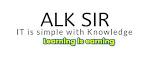
Your suggestions / query encourages more to share things like this. Feel free to comment in below box.
What ever you think about it...